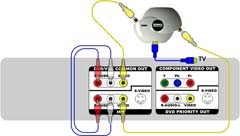STEP 1
Using DRIVE SELECT button on remote select DVD mode. The DVD indicator on front panel will light up. Put the destination DVD media into DVD drive.
With INPUT SELECT button on remote select IN1. The IN1 should appear on the front panel LCD.
STEP 2
Make the hook up according to the diagram on the right. Click the diagram picture to enlarge it. The only way to monitor recording on TV is to connect Grex S-Video output to TV S-Video input.
STEP 3
Put the source VHS into VHS drive and position the tape to the point you want to start the recording from. Stop VHS where.
STEP 4
Recording
Go to DVD mode (using DRIVE SELECT on remote) and press RECORD. The REC message should appear on front panel LCD. Immediately after that go to VHS mode (again using DRIVE SELECT on remote) and press PLAY. The VHS playback and DVD recording are now in progress…
Grex light indicator in this period should be steady or fast blinking red.
STEP 5
When you will need to stop recording press STOP in VHS mode. This will stop VHS playback.
Switch to DVD mode and press STOP. This will stop DVD recording. You will see the message “Writing the information on the disk…” for a few time.
Now you can play the recorded video. You may need to finalize new DVD if you are going to watch it on another DVD player.
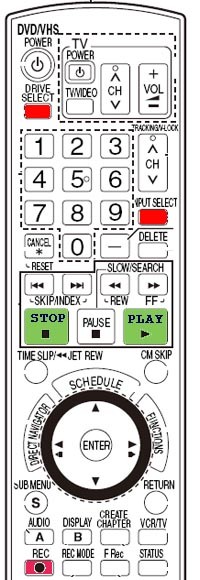
Because of the loopback connection picture on TV in steps 3,4,5 may be smeared. But while recording in progress (step 4) you should see the recorded video clear.