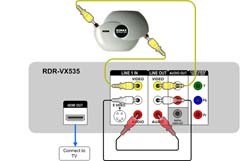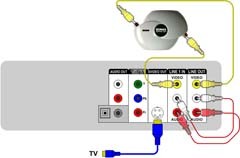STEP 1
Select VCR mode with VIDEO button on remote. You should see VIDEO indication on front panel.
Put VHS into VCR drive and position it to the place you want to start recording from.
Stop VHS where.
STEP 2
Select DVD mode with DVD button. Get DVD indication on front panel.
Put the destination DVD media into DVD drive.
With INPUT button on remote select LINE1.
STEP 3
Make the hook up according to the diagram on the right. Click the diagram picture to enlarge it.
STEP 4
Recording
Staying in DVD mode press REC to start DVD recording. The red indication should appear on front panel. Immediately after that go to VHS mode (VHS button on remote) and press PLAY. The VHS playback and DVD recording are now in progress…
Grex light indicator in this period should be steady or fast blinking red.
STEP 5
When you will need to stop recording press STOP in VHS mode. This will stop VHS playback.
Switch to DVD mode and press STOP. This will stop DVD recording. You will see the message “Updating the information of disk…” for a few time.
Now you can play the recorded video. You may need to finalize new DVD if you are going to watch it on another DVD player.
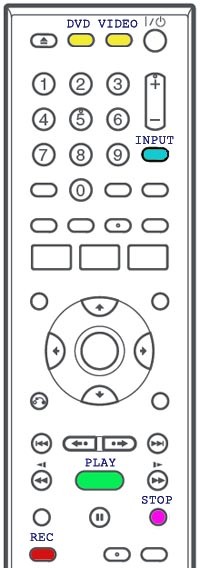
Because of the loopback connection picture on TV in steps 3,4,5 may be smeared. But while recording in progress (step 4) you should see the recorded video clear.